FireRecordTM
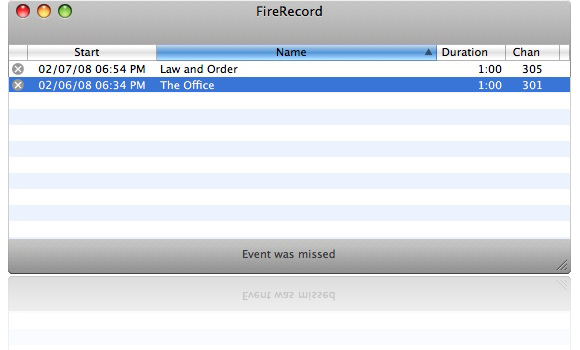
Features
- Create multiple single or recurring recording events
- Specify unique storage locations for each event
- Record from multiple devices
- Power on devices that are off
- Automatically create index files for file management
- Hide devices that do not support MPEG recording
- Several user-configurable preferences
Record From Multiple Devices
FireRecordTM allows you to record from multiple FireWire devices for different events. Manage devices in the preferences window to hide FireWire devices you do not want to use.Easily View Event Status
Event status is displayed as complete, pending, missed, and several other categories. Pending events can be reconfigured or deleted. Expired events are kept for a duration you define in the preferences.Frequently Asked Questions
- What does FireRecord do?
- Can I set up multiple events?
- Can I record from multiple devices?
- Why doesn’t my device appear in FireRecord?
- Why are my files 0 bytes?
- Recording appears to be working, but my files do not play back in QuickTime/VLC/MPEG Streamclip/etc… why?
- Why did FireRecord miss an event?
- Does channel tuning work on my device?
- What is the default channel?
- How does channel tuning work?
- How to I change the delay after channel tuning? Why would I change this?
- How do I write an Applescript for my ir device?
What does FireRecord do?
FireRecord acts as a simple, programmable video stream recorder.
FireRecord captures video streams from certain FireWire devices. Typically, these are cable set-top boxes and high definition television tuners that output MPEG2 transport stream data over FireWire. Some televisions and DVHS devices also contain this functionality.
FireRecord allows you to set up multiple recording events from one or more supported devices to automatically record the video streams. For some devices, it can also set the channel on the device.
Can I set up multiple events?
Yes, FireRecord allows you to configure multiple events for future recording.
Can I record from multiple devices?
Yes, FireRecord can track and record from multiple devices.
Why doesn’t my device appear in FireRecord?
FireRecord only supports FireWire devices that generate MPEG2 transport streams. If you connect a device that does not support this type of video stream (e.g., a DV camera) it will not appear in FireRecord.
The second most common cause is a connection/configuration issue with theh FireWire bus. Disconnect all devics except for the one you wish to record from, turn of the computer and the device, and then power on both devices.
Why are my files 0 bytes?
The most common problem is that although your device has a FireWire port, it may not be enabled, or may not output data for certain channels/configurations. If it is a cable box, confirm that FireWire output is enable by your cable hardware and provider. If it is another device, check the requirements/configuration for FireWire output.
Recording appears to be working, but my files do not play back in QuickTime/VLC/MPEG Streamclip/etc… why?
The most common reason a recorded program does not play back in VLC is that the channel is encrypted. Although there are exceptions, most cable systems encrypt all non-broadcast network channels. FireRecord, and other FireWire capture programs, will behave normally and record a file, but the encrypted data cannot be played back. Try recording from a broadcast channel (ABC, CBS, NBC, FOX, WB, UPN, etc).
Also be aware that by default QuickTime is not able to play back MPEG2 transport streams. With the MPEG2 QuickTime component from Apple, and a program such as MPEG Streamclip to convert from an MPEG transport stream to an MPEG program stream, it may be possible to view the files using QuickTime.
See also How to I change the delay after channel tuning? Why would I change this?
Why did FireRecord miss an event?
FireRecord may miss an event if a device is unavailable (not connected, busy recording a different event), or the specified storage location is not available. If FireRecord appears to be missing events unnecessarily, you can use the "Submit Log Report…" menu item under the help menu. This will insert FireRecord log file into a mail message that you can review and send to us, if you choose, to determine what the cause is, and if there is a problem with FireRecord.
Does channel tuning work on my device?
Channel tuning over FireWire has been reported to work on the following devices:
- Motorola DCT-6200
- Motorola DCT-6208
- Motorola DCT-6412
- Scientific Atlanta 3250HD
If you have successfully changed channels with other device models let us know!
If your device does not respond to FireWire channel tuning commands, you may be able to use AppleScript tuning
What is the default channel?
The default channel is the initial channel selected for new events. You can specify the channel for a specific event when you create the event. If the channel value is 0, FireRecord will not attempt to change the channel.
How does channel tuning work?
When event is scheduled to begin, FireRecord:
- Attempts to send a standard "power on" command to the FireWire device and waits 2 seconds
- If the channel is not set to 0, set the channel on the device and waits the time specified by delay after channel tuning
- Begins recording
How to I change the delay after channel tuning? Why would I change this?
You can change the delay after tuning in the Advanced preferences panel. The delay is the amount of time after sending a channel tune request to the device that FireRecord waits before starting to record.
Increasing this delay from the default of 1 second may be necessary with some devices. Some devices take longer to begin generating a valid video stream after changing the channel. If you record too early programs such as VLC and MPEG Streamclip may have trouble reading the file.
This delay occurs after channel tuning, which occurs after the event start time. If you increase the delay after tuning by several seconds for your device, you may need to schedule your events slightly early to avoid missing the beginning of a program.
How do I write an Applescript for my ir device?
FireRecord looks in ~/Library/Application Support/FireRecord for a file named tuning.txt. This file must be a plain text, valid AppleScript file. NOTE: This cannot be a compiled script created with Script Editor - it must be uncompiled, plain text.
After reading the file, FireRecord substitutes any occurences of the string <major> with the major channel number and <minor> with the minor channel. If either are not needed, do not include those markers in your script. An example for a program such as iRed might look something like this:
tell application "iRed" tell Code "power" of RC "T165" to fire tell Code <major> of RC "T165" to fire tell Code <minor> of RC "T165" to fire tell Code "enter" of RC "T165" to fire end tell
If your device doesn’t require minor channel numbers you do not need to include that marker in your script.

 Download v0.5.1
Download v0.5.1